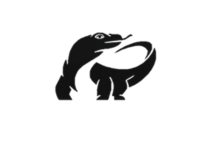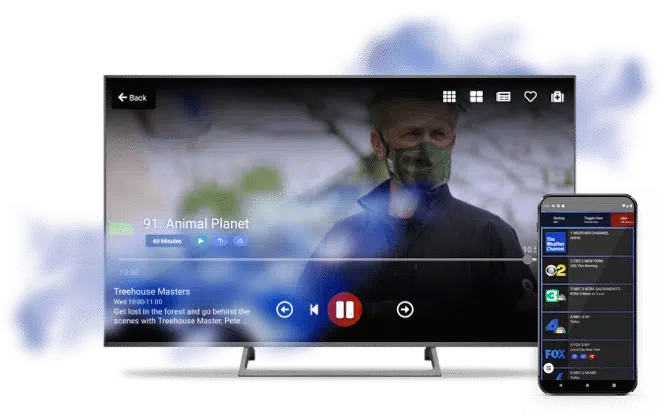Ultimate Guide: How to Install IPTV on Firestick in 2024

In recent years, the Amazon Firestick has become a popular device for streaming content, offering a wide range of apps and services to enhance your TV viewing experience. One such service is IPTV (Internet Protocol Television), which allows you to stream live TV channels and on-demand content over the internet. If you’re looking to install IPTV on your Firestick, this guide will walk you through the process step-by-step.
Step 1: Prepare Your Firestick
Before you can install IPTV, you’ll need to make sure your Firestick is set up and ready to go. If you haven’t already done so, plug your Firestick into your TV’s HDMI port and connect it to your Wi-Fi network.
Step 2: Enable Apps from Unknown Sources
To install IPTV on your Firestick, you’ll need to enable the installation of apps from unknown sources. To do this, navigate to the “Settings” menu on your Firestick, select “My Fire TV,” then “Developer Options,” and finally, toggle on the option that says “Apps from Unknown Sources.”
Step 3: Download the IPTV App
Next, you’ll need to download an IPTV app onto your Firestick. One popular option is the “Smart IPTV” app, which you can find by searching for it in the Amazon Appstore on your Firestick.
Step 4: Install the IPTV App
Once you’ve downloaded the IPTV app, open it and follow the on-screen instructions to install it on your Firestick.
Step 5: Set Up the IPTV App
After the app is installed, open it and follow the prompts to set up your IPTV service. You’ll likely need to enter a URL or M3U playlist link provided by your IPTV service provider.
Step 6: Enjoy IPTV on Your Firestick
Once you’ve set up the app, you can start enjoying IPTV on your Firestick. Browse through the channel list, watch live TV, or access on-demand content, all from the comfort of your living room.
Conclusion
Installing IPTV on your Firestick is a straightforward process that can greatly enhance your TV viewing experience. By following the steps outlined in this guide, you can enjoy a wide range of live TV channels and on-demand content on your Firestick, making it a versatile and valuable addition to your home entertainment setup.