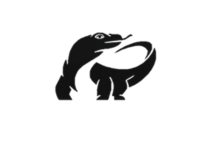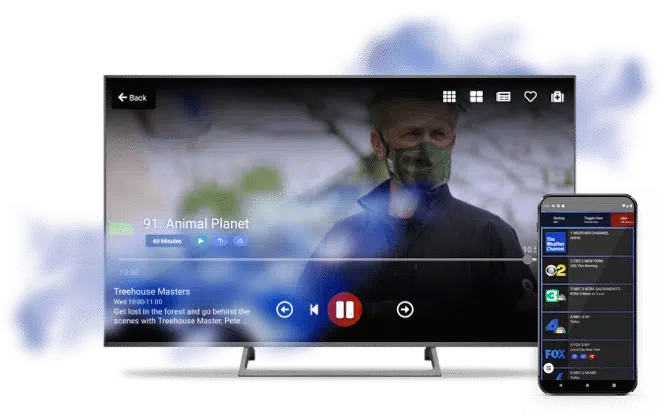Table of Contents
When using IPTV Smarters, one of the most common and frustrating issues users encounter is the dreaded “Failed to Authorize” error. This error prevents you from accessing your IPTV subscription and enjoying your favorite channels. In this comprehensive guide, we provide an in-depth explanation of what causes this issue and how to fix it step by step.
Understanding the IPTV Smarters Failed to Authorize Error
The “Failed to Authorize” error occurs when the IPTV Smarters Player cannot validate your login details with the IPTV provider’s server. This typically means there is a miscommunication between the app and the server, caused by one or several factors such as incorrect credentials, server downtime, or app configuration issues.
Some of the most common reasons include:
- Incorrect username, password, or portal URL.
- Expired IPTV subscription.
- Provider’s server is down or under maintenance.
- Connectivity problems with your internet connection.
- Firewall, VPN, or DNS conflicts.
- Outdated version of IPTV Smarters Player.
Check Your IPTV Subscription Details
The first step in resolving this error is verifying your login credentials. Your IPTV provider usually sends an M3U playlist link or Xtream Codes API details (username, password, and portal URL).
- Double-check for any spelling mistakes or extra spaces when entering your credentials.
- If using an M3U link, make sure it is complete and not truncated.
- Confirm that your subscription is active and has not expired.
If you are unsure, contact your IPTV provider to reconfirm your details.
Verify Internet Connectivity
A stable internet connection is crucial for IPTV Smarters Player to function.
- Run a speed test to ensure you have at least 10 Mbps for SD content and 25 Mbps for HD/4K.
- Restart your router or modem to refresh the connection.
- Try connecting through a wired Ethernet cable for more stability.
- If you are using Wi-Fi, move closer to the router or use the 5GHz band.
Update IPTV Smarters Player
Using an outdated version of IPTV Smarters can cause authorization issues due to compatibility with the latest IPTV servers.
- Visit the official IPTV Smarters Player website or your device’s app store to download the latest version.
- Uninstall the old version and reinstall the updated app.
- After installation, re-enter your login credentials.
This often resolves the problem instantly.
Check Your IPTV Provider’s Server Status
Sometimes, the issue is not with your device but with the provider’s server.
- Ask your provider if they are experiencing downtime or maintenance.
- If you have access to multiple IPTV accounts, test another one to see if the issue persists.
- Use social media groups, Telegram channels, or provider forums to check for widespread outages.
If the server is down, you must wait until the provider resolves the issue.
Configure VPN or DNS Settings
Some internet service providers (ISPs) block IPTV traffic. This can cause the failed to authorize error.
- If IPTV Smarters Player fails to authorize, try using a VPN service.
- Select a VPN server closest to your IPTV provider’s server location for optimal speed.
- If using a VPN already, disable it and try again, as some VPNs may conflict with IPTV servers.
- Adjust DNS settings by switching to Google DNS (8.8.8.8, 8.8.4.4) or Cloudflare DNS (1.1.1.1).
Reinstall IPTV Smarters Player
A corrupted installation can cause persistent errors. To fix this:
- Uninstall IPTV Smarters Player from your device.
- Restart your device.
- Download and install the latest version of the app.
- Enter your IPTV details again.
This ensures all corrupted files are replaced with fresh, working ones.
Device Compatibility and Authorization Issues
Some devices may face compatibility problems with IPTV Smarters Player.
- Ensure your device (Android, iOS, Firestick, Smart TV, or PC) meets the minimum system requirements.
- If using a Smart TV, check whether it supports IPTV Smarters Player officially.
- For Firestick users, sideload the app using the Downloader app if the official store version isn’t working.
Clear Cache and App Data
Stored cache or corrupted app data can interfere with the login process.
- On Android devices: Go to Settings > Apps > IPTV Smarters > Storage > Clear Cache/Data.
- On Firestick: Go to Settings > Applications > Manage Installed Applications > IPTV Smarters > Clear Data & Clear Cache.
- Relaunch the app and re-enter your IPTV credentials.
Contact Your IPTV Provider
If none of the above solutions work, the problem may be on your provider’s side.
- Reach out to their customer support with your login credentials and error message.
- Ask if they can reset your account or provide new credentials.
- Some providers may need to whitelist your IP address before granting access.
Preventing the Failed to Authorize Error in the Future
To avoid facing this issue repeatedly, follow these preventive measures:
- Always keep IPTV Smarters Player updated.
- Store your IPTV credentials securely to avoid mistakes when entering them.
- Use a stable internet connection with sufficient bandwidth.
- Consider using a reliable VPN to bypass ISP restrictions.
- Subscribe only to trusted IPTV providers with strong server infrastructures.
Alternative IPTV Players
If the issue persists despite all troubleshooting steps, you may try other reliable IPTV apps such as:
- TiviMate IPTV Player
- Perfect Player
- XCIPTV Player
- GSE Smart IPTV
These alternatives often provide smoother authorization processes and may be better suited for your device.
Final Thoughts
The IPTV Smarters Player failed to authorize error can be frustrating, but it is usually easy to resolve by carefully checking your login credentials, internet connection, server status, and app configuration. By following the steps outlined above, you should be able to restore access and enjoy uninterrupted IPTV streaming.
If you continue to experience issues, contacting your IPTV provider or switching to an alternative IPTV player may be the most effective solution.